<< Back
Switch Download Available on: Nintendo Switch
Game Description
Click here for DUTCH
Click here for FRENCH
Click here for GERMAN
Click here for POLISH
Downloading a game onto your Nintendo Switch console
from a Download Card should be a straightforward task…
If you are having problems, don’t stress…just follow the steps outlined below and you’ll be enjoying your new game in no time!
IMPORTANT…In order to access Nintendo’s eShop
and download your new game, you must have a ‘Nintendo account’.
If you have not already set up a free account, then there
are instructions explaining how to do this further down the page,
below the ‘Download Card’ information.
PLEASE NOTE – Your Nintendo account needs to be associated with a
European country in order to be able to access the European store.
Your actual location in the world does not matter
when you download the game.
If your account was associated with an American, Australian or Japanese location, please create a new European based account.
PLEASE NOTE – You DO NOT need a paid Nintendo Switch Online account to download games from Nintendo’s eShop.
How to download a game from a Download Card.
WARNING! – Do not remove the security tag stuck to the back of the Download Card. This could result in damage to the unique code on the opposite side…You have been warned 🙂
On the front, lower section of the Download Card,
you will see a panel with a silver coating.
This coating covers the unique, 16 digit code number.
PLEASE NOTE – Do not attempt to peel off the silver scratch surface with your fingers, GENTLY scratch away the silver surface with a coin.
Do not rub too hard as this may damage the code number beneath ‘scratch’ coating.
Now follow these simple steps to download your game.
1 – Connect your system to the mains power supply.
2 – If you haven’t already, set up an Internet connection on the system.
3 – Make sure your system has the latest system update.
4 – From the HOME Menu, select the Nintendo eShop icon.
5 – Select “Menu”, then select “Redeem Download Code”.
6 – Tap the box that says, “Enter a download code”.
7 – Use the touchscreen to enter the download code and tap “OK”. The download code can be revealed by scratching the panel on the front of the card.
8 – Tap “OK” again.
9 – Select “Download Later” or “Download Now”.
10 – Items downloaded “now” will begin immediately.
11 – Items downloaded “later” will begin when the system enters sleep mode.
* This code can only be redeemed on one console.
How to create a Nintendo Account
on a Computer or Smart Device.
Before you can download your new game, you must have a ‘Nintendo account’.
If you don’t already have a Nintendo account, don’t panic…simply follow the steps below to create one.
1 – Go to www.nintendo-europe.com.
2 – Click on your country/language.
3 – You’ll be taken to the Nintendo homepage for your country. In the top RIGHT corner of the screen, click on the ‘My Nintendo’ Mario hat icon.
4 – You will now see the Nintendo Account page. Click on ‘Create a Nintendo Account’.
5 – Choose the account appropriate for your age:
“For users aged 15 or under” OR “For users aged 16 or over”.
6 – Fill in all your details. When you’ve done this, click the ‘agree terms’ area then click ‘Continue’.
7 – Choose whether you’d like to receive emails from Nintendo or not.
8 – Click ‘Confirm & Register’.
9 – You will be sent a verification email to the address you specified earlier. Enter the code into the panel and click the ‘Confirm’ button.
10 – Congratulations! You now have a Nintendo account 🙂
11 – Click OK. This will return you to the Nintendo Homepage and you will see your chosen nickname in the top right hand corner of the screen…You are logged into your account.
How to create a Nintendo Account
on a Nintendo Switch Console.
1 – Select the eShop from the Home Screen on your Nintendo Switch.
2 – Select your User Profile or select plus icon to create a new user Profile.
3 – Select Link a Nintendo Account when asked to sign into your Nintendo Account.
4 – Select Create Account when asked to sign into your Nintendo Account.
5 – Select Send account creation instructions via e-mail.
6 – Enter your e-mail address.
7 – Using a computer or smart device, open the e-mail from Nintendo.
8 – Click the link in the email to create a Nintendo Account.
9 – Select Add an account for myself.
10 – Enter the relevant account information.
11 – Hit Submit when you’re finished.
12 – When you’ve created your account, you’ll be given a five-digit code to enter on your Nintendo Switch.
13 – Go back to your Nintendo Switch and enter the five-digit code.
14 – In the set-up screen, scroll down to the bottom of the page and select Continue.
Game Features

Share
Key Data
- Release date:
- May 2020
- Genre:
- Arcade
Kids
Party Games
Puzzle
- Age Rating:
- pegi-12+
PEGI-16
pegi-3+
pegi-7+
USK All Ages
usk-12+
usk-6+ - Available on
- Nintendo Switch
Related Games
Available on
Nintendo Switch
Nintendo Switch
Available on
Nintendo Switch
Nintendo Switch
Available on
Nintendo Switch
Nintendo Switch
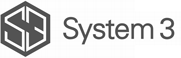
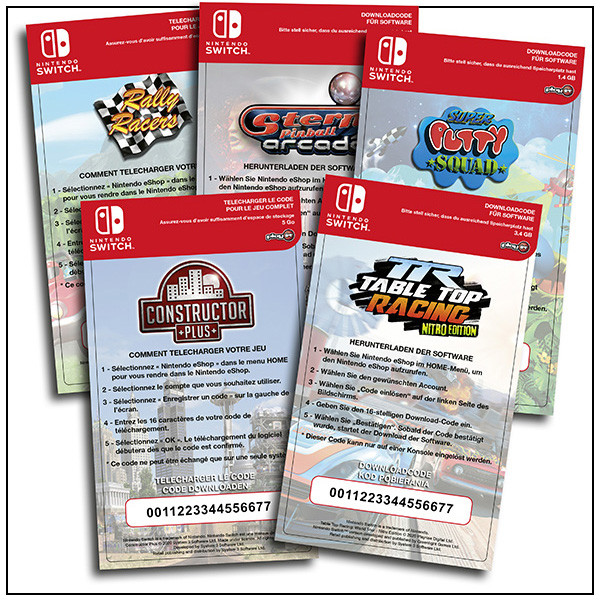
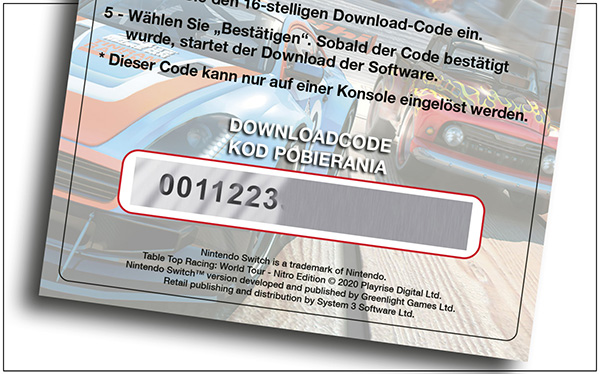
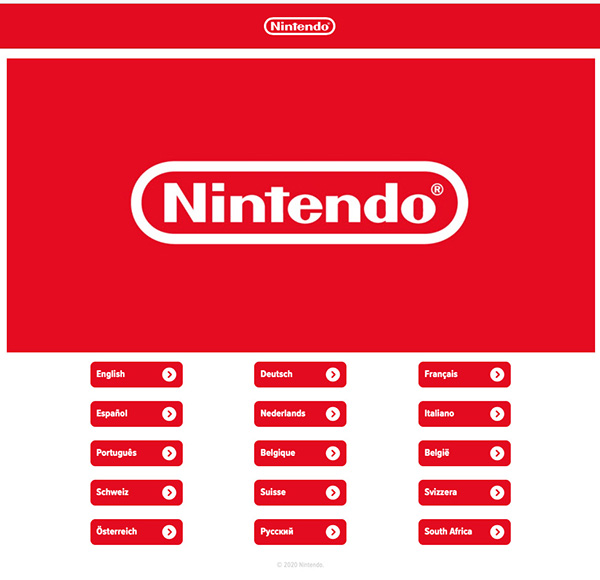
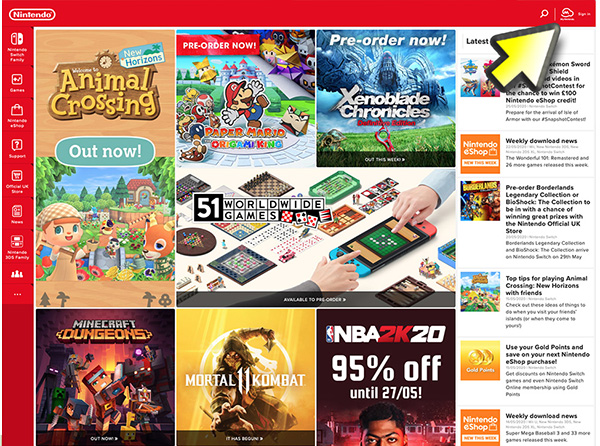
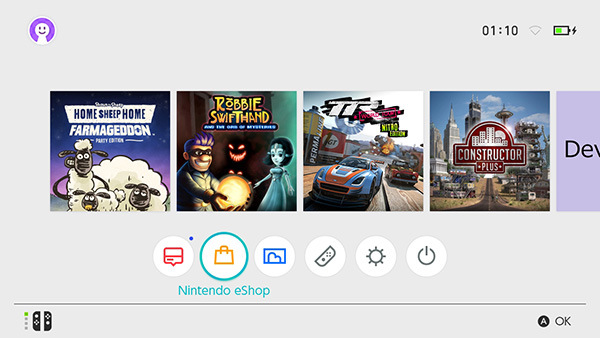
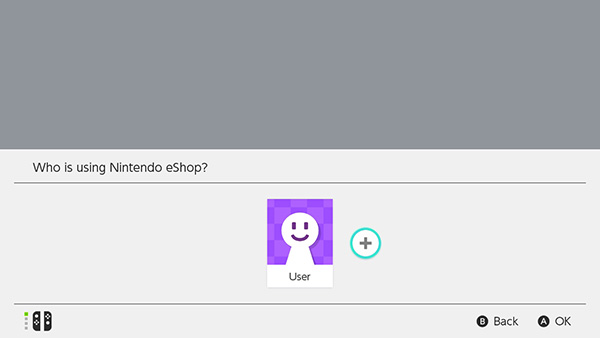
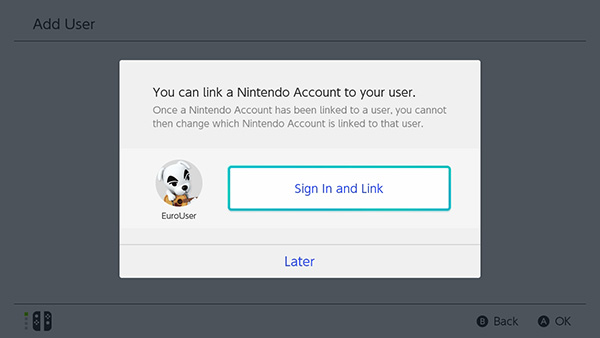
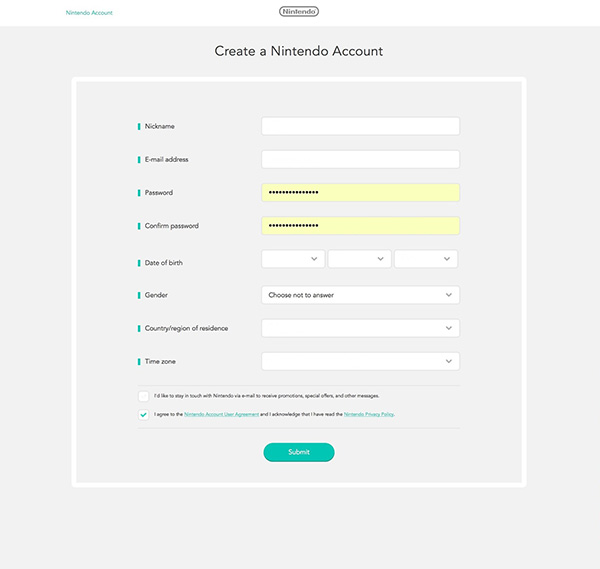







0 COMMENTS
Leave a comment »